Controlling Subtitles in Avowed: A Simple Guide
Subtitles are a valuable accessibility feature, but not everyone prefers them. This guide explains how to easily toggle subtitles on or off in Avowed.
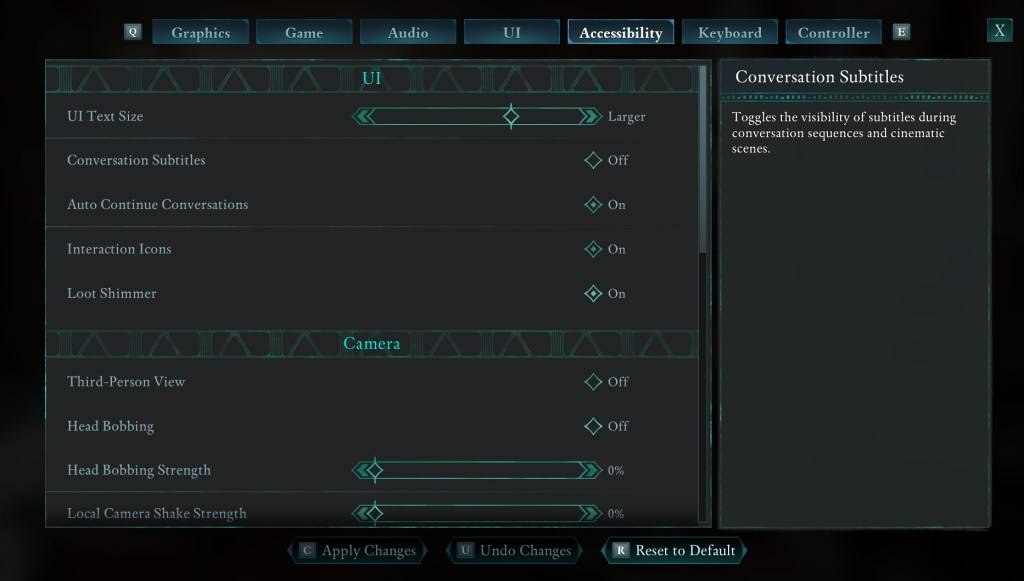
Avowed offers initial subtitle settings, but you can easily adjust these later. You have two convenient locations to manage your subtitle preferences:
- Access the Settings menu.
- Navigate to either the "UI" or "Accessibility" tabs.
- Locate the "Conversation Subtitles" and "Chatter Subtitles" options.
- Adjust these settings to your liking. The "Accessibility" tab offers the most straightforward path to these settings.
Why Some Gamers Disable Subtitles
While subtitles are essential for many players, some find them distracting. Ultimately, the choice is personal; enable them if you need or prefer them, and disable them if you find them disruptive to your gameplay experience.
Avowed's Comprehensive Accessibility Features
Avowed provides a range of standard accessibility options, exceeding the basics. Beyond simple subtitle toggling, you can customize subtitle appearance: adjust font size, background opacity, and display duration.
Further accessibility options address motion sickness by allowing adjustments to camera shake and head bobbing. Additional features include aim assist customization, toggling for crouch and sprint, and other options to enhance the game's playability for a wider audience.
Enjoy Avowed! The game is available now.






