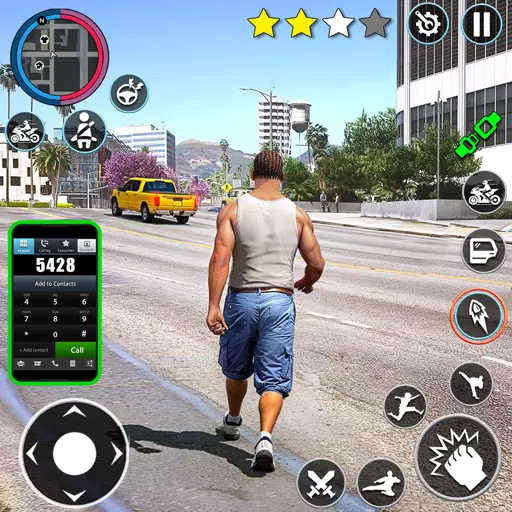In *Monster Hunter Wilds*, voice chat can enhance your multiplayer experience, though it's completely optional. If you're looking to communicate directly within the game rather than using external platforms like Discord, you'll want to know how to set it up or mute it as needed.
How to Use and Mute Voice Chat in Monster Hunter Wilds
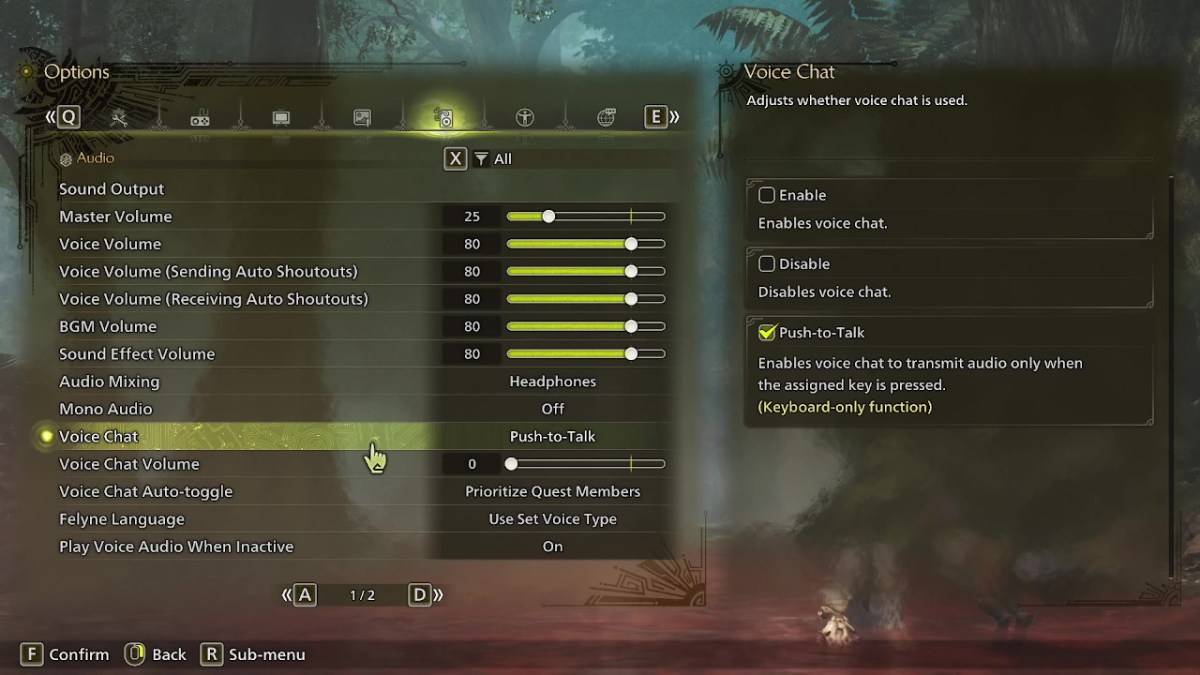
All voice chat settings are conveniently located in the audio section of the menu. To access these, navigate to the options either while in-game or from the main menu screen. Head to the tab third from the right, and scroll down to find the Voice Chat setting. Here, you have three options: enable, disable, and push-to-talk. Choosing 'enable' keeps voice chat active continuously, 'disable' turns it off completely, and 'push-to-talk' allows you to activate it by pressing a specific key on your keyboard, though this feature is exclusive to keyboard users.
Additionally, you can adjust the voice chat volume to your preference, ensuring you hear teammates clearly without overpowering other game sounds. Another useful setting is the voice chat auto-toggle, which can be configured to automatically prioritize voice communications from quest members, link party members, or remain static. Quest members are those you're currently in a quest with, making this the most practical choice for most players. Link members, on the other hand, are those in your link party, which is particularly handy when guiding someone through the game's story and waiting for them to progress through various cutscenes.
While the in-game voice chat in *Monster Hunter Wilds* may not match the audio quality of dedicated communication apps, it's a valuable feature, especially for cross-platform play. If possible, using external apps for voice communication is recommended for a superior audio experience. Nonetheless, having the in-game option available adds flexibility to your gameplay experience.