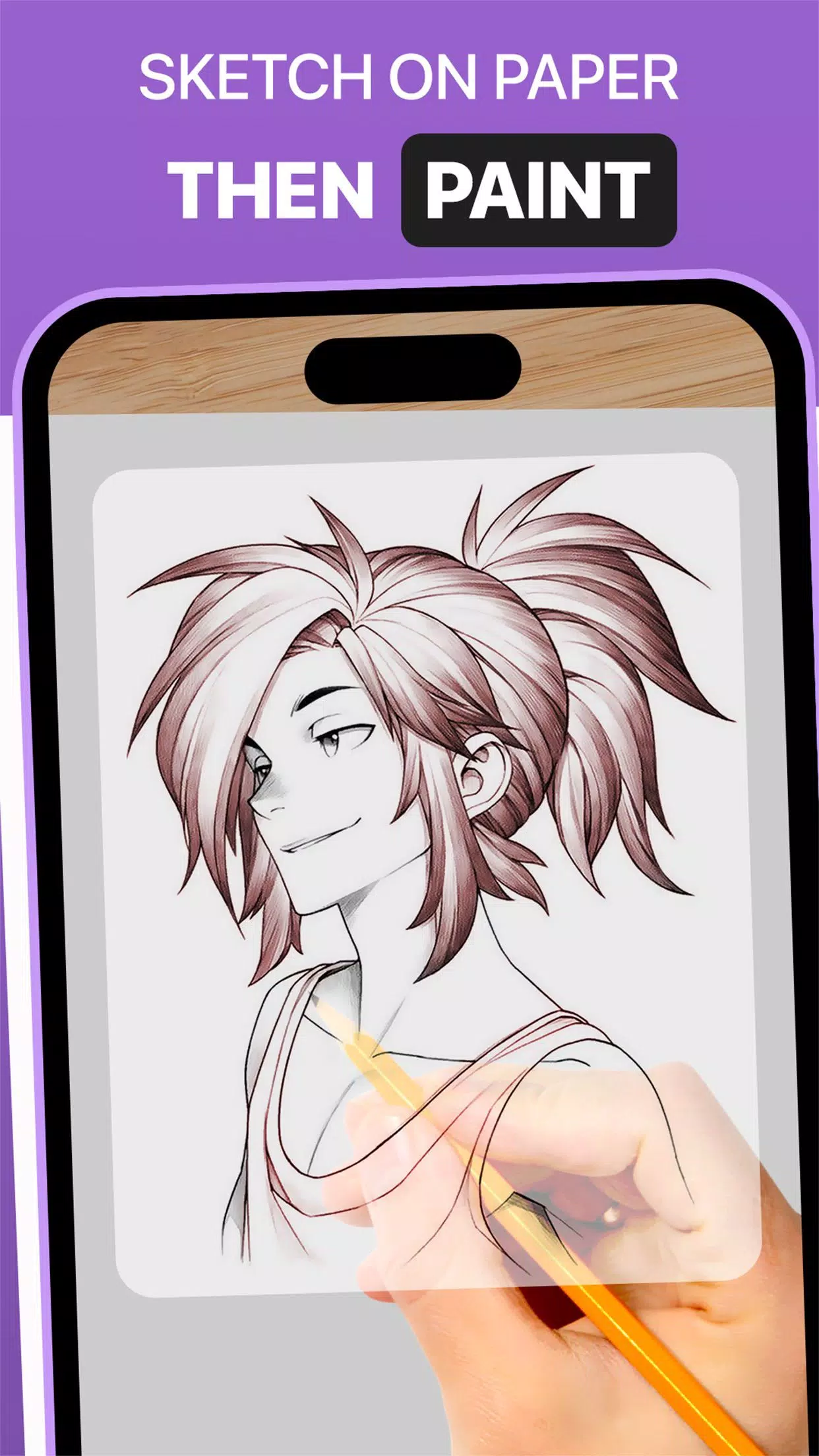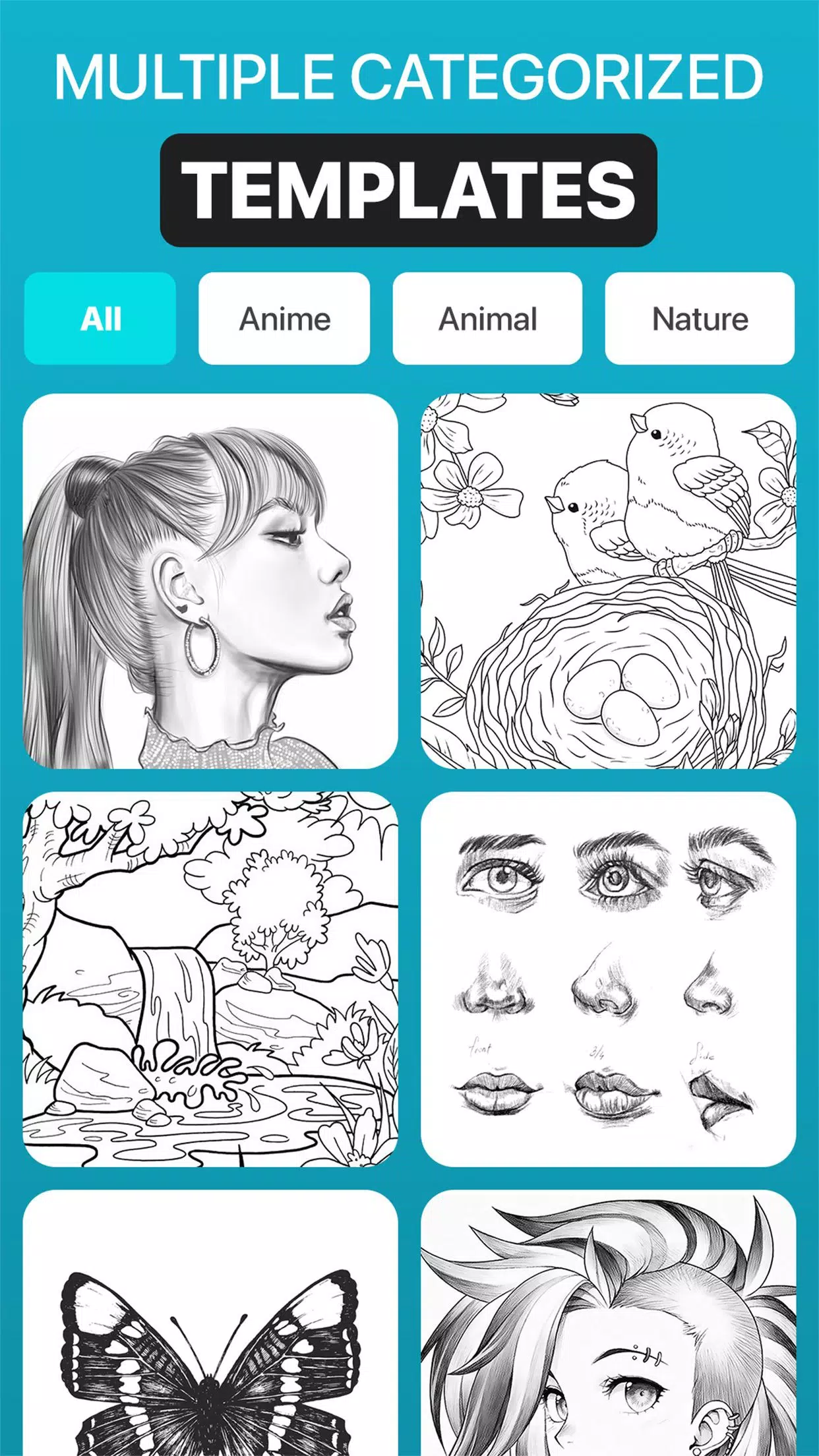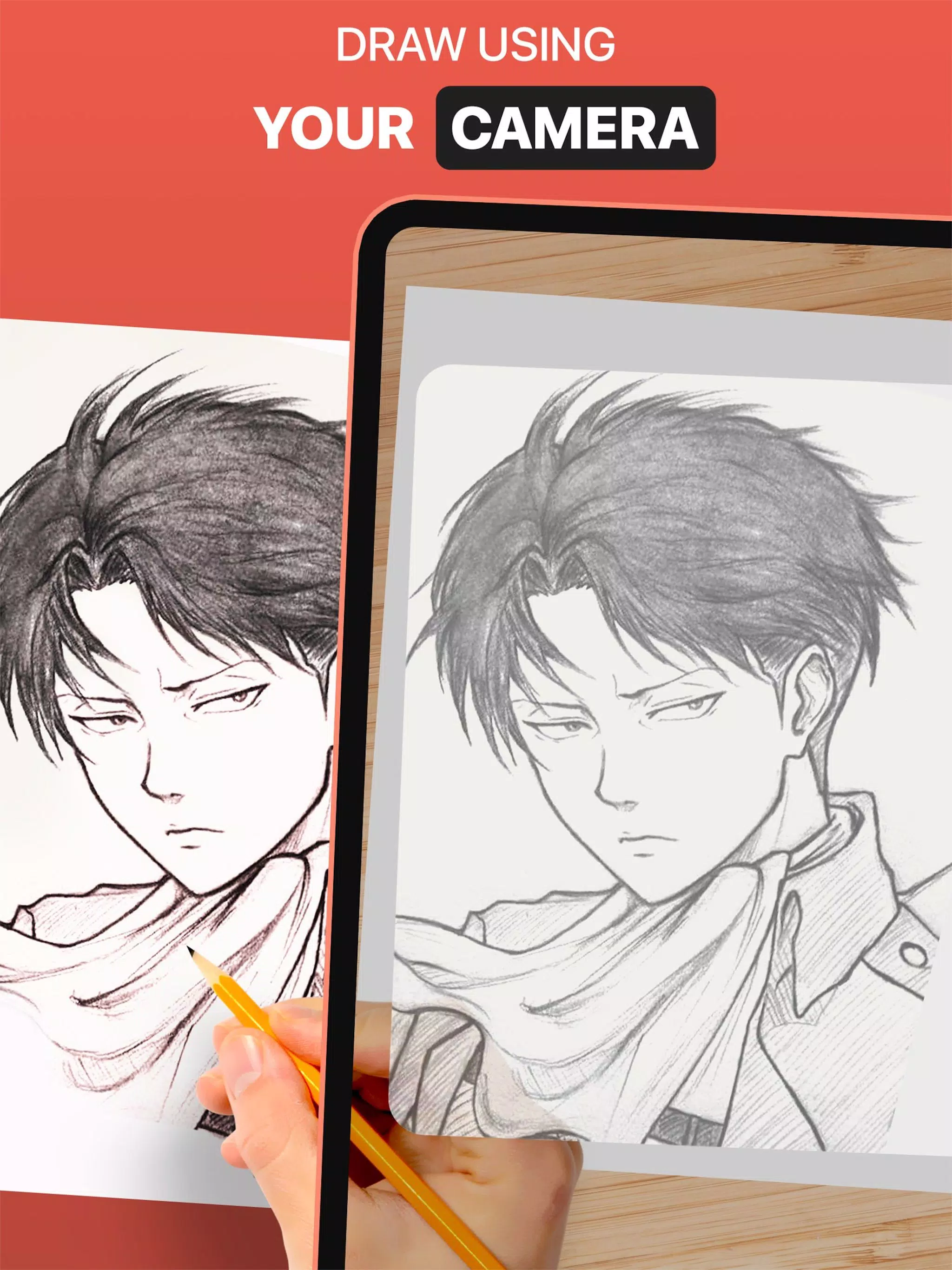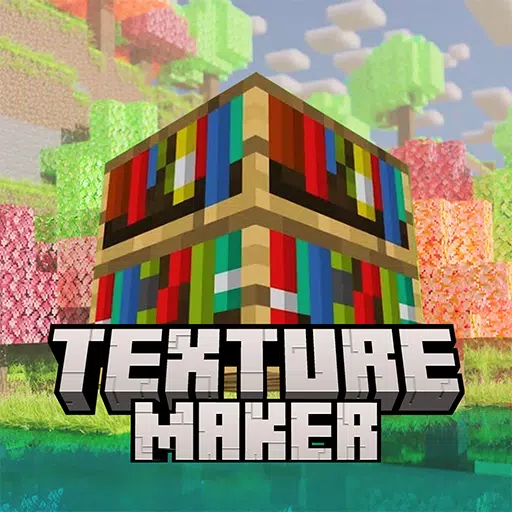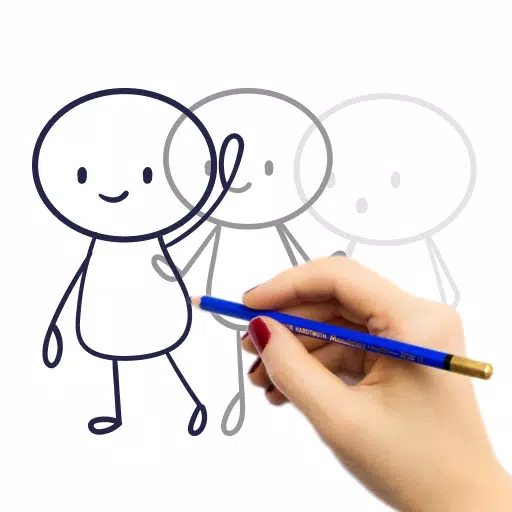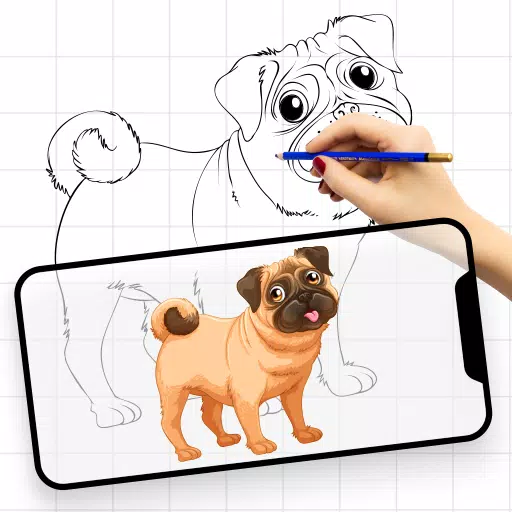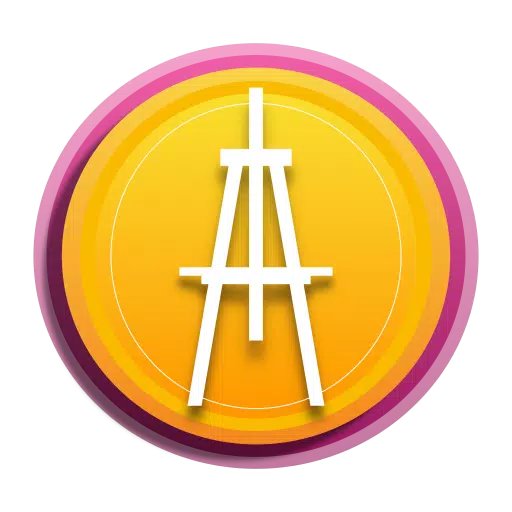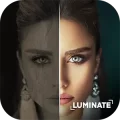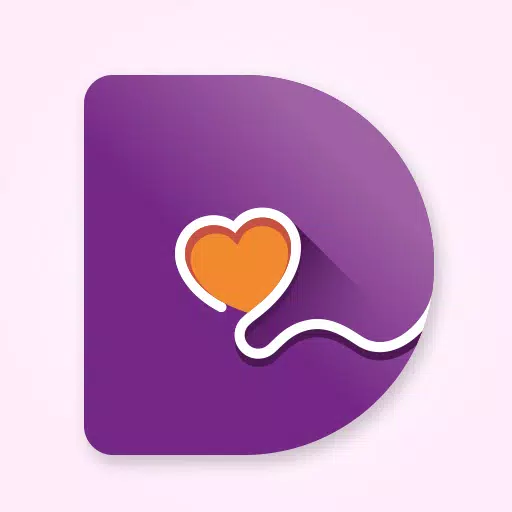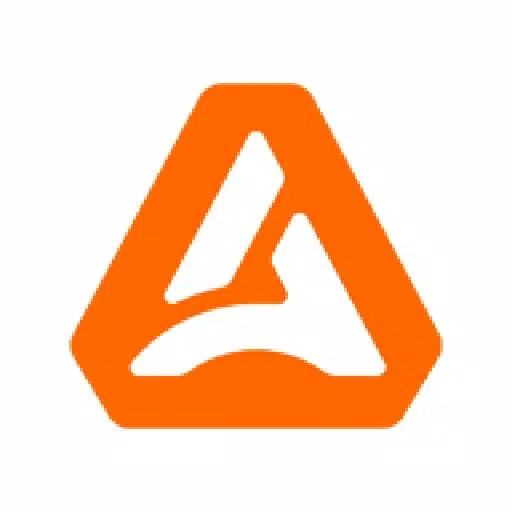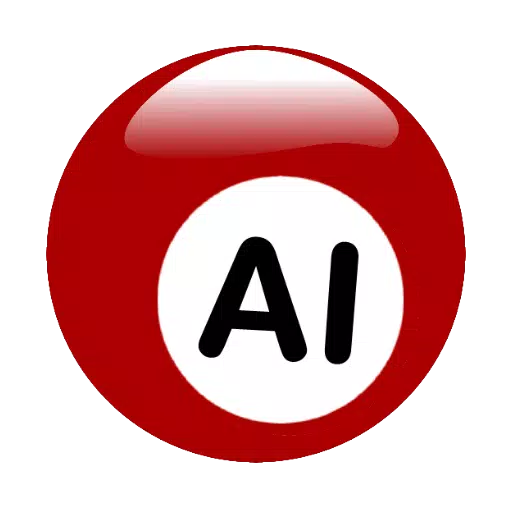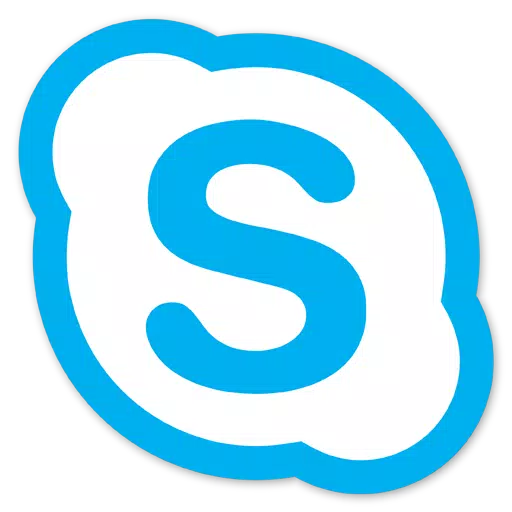The DrawingAR app utilizes augmented reality (AR) technology to enhance your drawing experience by projecting images onto a surface, such as paper, for you to trace. This innovative tool is perfect for artists, designers, and anyone looking to improve their drawing skills with guided trace drawing.
How DrawingAR Works:
DrawingAR app projects an image onto your paper, allowing you to trace the lines as you see them on your device's screen. This creates a seamless, guided trace draw experience that makes drawing more accessible and enjoyable.
Similar Apps and Their Features:
Easy Drawing App: The Easy Drawing app is a straightforward tool that lets you import images from your device's gallery and overlay them with a transparent layer. This feature enables you to trace sketches or images on your device's screen and then draw them on paper.
Sketch AR App: The Sketch AR app offers a vast library of pre-defined images across various categories such as Animals, Cartoons, Foods, Birds, Trees, and Rangolis. This app provides a wide range of images and sketches for you to practice and refine your drawing skills.
Trace Anything App: The Trace Anything app offers features like adjusting the opacity of the image overlay, zooming in or out, and selecting different images for tracing. After tracing, you can also paint the image on tracing paper or a sketch pad, enhancing your creative process.
Features of AR Drawing Apps:
Image Import: These apps allow you to import images or sketches from your device's photo library or take photos using the built-in camera, providing a variety of references for tracing on paper.
Image Overlay: Once an image is imported, it is overlaid onto your device's screen with adjustable opacity. This feature lets you see both the original image and your tracing paper simultaneously, making it easier to trace accurately.
Inbuilt Browser: Some apps, like Easy Drawing, include an inbuilt browser where you can search and import sketches or images directly within the app, eliminating the need to download them from external sources.
Transparency Adjustment: You can adjust the transparency or opacity of the overlaid image to make it more or less visible, tailoring the tracing experience to your preferences.
Record Video or Images: Certain apps feature a dedicated recording button that allows you to capture a video of your tracing process, including time-lapse functionality. Recorded videos are saved in the device's 'Drawing AR' folder.
Capture Images of Trace Draw: You can take snapshots of your traced drawings during or after the tracing process, which are then stored in your device's gallery for future reference.
Simple Drawing UI: These apps typically have user-friendly interfaces that make managing trace elements and drawing straightforward and efficient.
Steps to Use DrawingAR App:
Download & Open: Begin by downloading and opening the DrawingAR app on your mobile device.
Select Image: Import or select the image you wish to trace from your device.
Set Up Paper: Position your paper or sketch pad in a well-lit area for optimal visibility.
Adjust Overlay: Fine-tune the image overlay on your device's screen to align it correctly with your paper.
Start Tracing: Begin tracing the image on your paper, following the details as they appear on your screen.
The DrawingAR app, along with similar AR drawing tools, serves as a versatile resource for artists and creative individuals looking to enhance their drawing abilities through guided tracing.