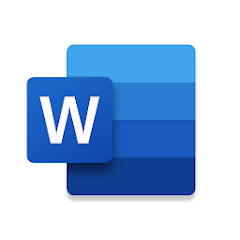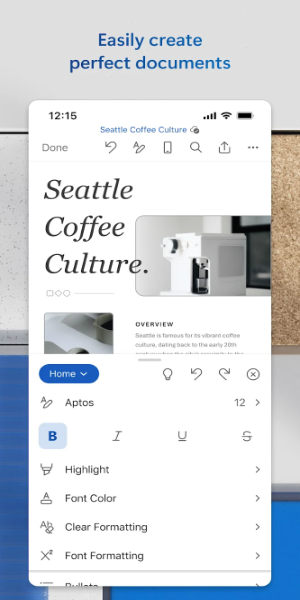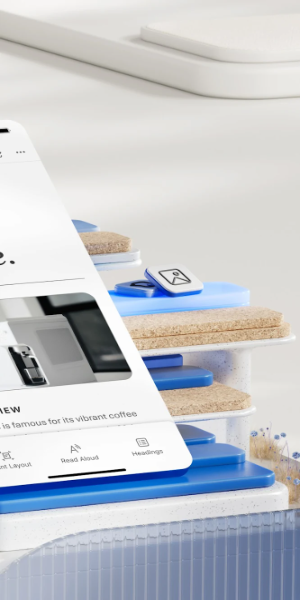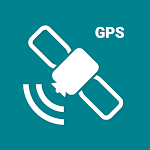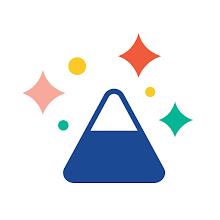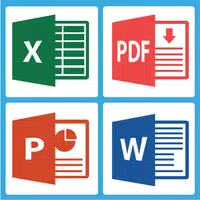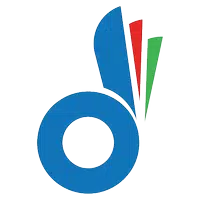Unleash your productivity with Microsoft Word, the ultimate mobile app designed to be your portable writing companion. Seamlessly create and edit documents on your mobile device with the same power and precision as you would on a PC. Dive into features like PDF conversion, note sharing, and project collaboration, perfect for staying productive on the go. Access, read, and share your documents effortlessly, ensuring you remain organized no matter where life takes you.
Features of Microsoft Word: Edit Documents:
⭐ Convenient and Portable: Harness the power of Microsoft Word on your mobile device. Write and create documents with ease, mirroring the experience you have on your PC.
⭐ Easy Collaboration: Streamline document collaboration and editing with intuitive features. Work together with others, make edits, and leave comments to enhance teamwork seamlessly.
⭐ Versatile Editing Tools: Utilize Word's advanced editing capabilities, featuring rich formatting and layout options to ensure your documents are professional and polished.
⭐ Wide Range of Templates: Explore an extensive selection of templates tailored for various tasks, from cover letters to resumes and newsletters. Choose from stunning designs to craft standout documents.
⭐ File Sharing Made Simple: Effortlessly share files and collaborate with others. Manage document permissions, insert files into emails, or attach them as PDFs or docs.
FAQs:
⭐ Can I convert documents to PDF and vice versa?
- Yes, Microsoft Word offers a robust PDF converter feature, enabling easy conversion of documents to and from PDF format.
⭐ Can I view and edit documents offline?
- Absolutely, you can read, edit, and write documents on your device even without an internet connection.
⭐ Can multiple users collaborate on a document simultaneously?
- Yes, real-time collaboration allows you and your team to edit documents together, keeping everyone updated on changes to text, layout, and formatting.
⭐ Can I access my documents on different devices?
- Yes, with a free Microsoft account, your documents are accessible across multiple devices, ensuring your work is always at your fingertips.
Design and User Experience
User-Friendly Interface
Microsoft Word's intuitive design closely resembles the desktop experience, making navigation and tool access straightforward. Clear menus and icons expedite your journey to essential editing features.
Smooth Document Editing
Experience seamless document editing with responsive touch controls. Effortlessly format text, insert images, and adjust layouts for a fluid writing experience on your mobile device.
Efficient Collaboration Tools
Leverage built-in sharing options for real-time collaboration with others. Features like comments and track changes foster teamwork, ensuring everyone is aligned.
PDF Conversion
Enjoy the simplicity of the built-in PDF converter, which allows effortless switching between document formats. This feature enhances workflow efficiency and versatility.
Cross-Device Syncing
Benefit from automatic document syncing across devices, granting you access to your work anytime, anywhere. This feature boosts flexibility and continuity in your writing projects.
Accessibility Features
Microsoft Word prioritizes accessibility with voice commands, screen reader compatibility, and adjustable text sizes, ensuring all users can comfortably engage with the app.
What's New
Thank you for choosing Word.
We consistently update the app to introduce exciting new features and enhance its speed and reliability.
Did you know that a Microsoft 365 subscription unlocks the full potential of Office across all your devices? Explore special offers within the app.